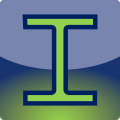
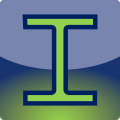
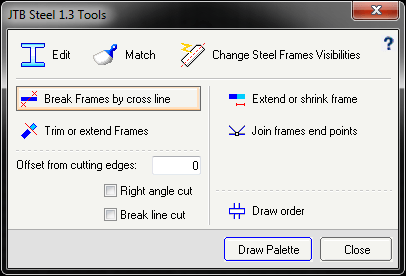
Similar to ED (JEdit) command, but will work with JTB Steel objects only.
You can edit multiple sections or frames all at once.
Select multiple frames and specified 2 points as cutting line to break them.
Various break types available are Right Angle Cut, Break Line Cut, Offset from cutting edges, which are control by options boxes on Tool Palette
This command works like AutoCAD Trim or Extend command, but objects are Steel Frames.
Similar to Break commands, various break types are available: Right Angle Cut, Break Line Cut, Offset from cutting edges
Tip: While picking up object, press Shift key for to keep center line unchanged; press Ctrl key will keep the frame and trim center line only.
You will be ask to specify extend or shrink distance, then continuing select frames to apply the command.
+ If specified distance is positive, command will extend selected Steel Frame at a selected end.
+ If specified distance is negative, command will shrink selected Steel Frame at a selected end.
Tip: Similar to trim command, you can press Shift key to keep center line unchanged; press Ctrl key to stretch center line only.
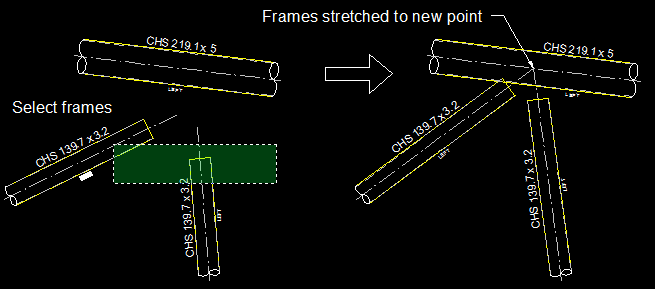
+ Select frames. End points within your selection will be detected
+ Select new point
>>> Endpoints of Frames will be stretched and joined at specified point (image above).
You can download completed User Guide from our web page: https://jtbworld.com/JTB-Steel. It gives installation instructions, explains how each function works, answers most common questions, gives all terms and conditions, etc.
Visit our webpage for more information: https://jtbworld.com/JTB-Steel For support email us at info@jtbworld.com