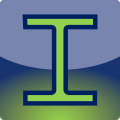
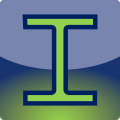
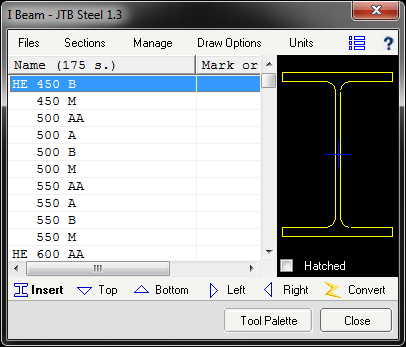
+ Right click on the list view to show section catalog popup menu.
+ Press enter, space bar, or double click to run previous command (e.g. insert section or draw side views)
+ Press Ctrl+C to copy section name text to clipboard
+ On the preview picture, right click will show a command to copy picture to clipboard
+ Files menu to open sections library
+ Sections menu to select sections catalog to be shown on the list
+ Manage menu to manage draw setting
+ Draw Options to manage how steel frame will be drawn
+ 'Units' to call AutoCAD Unit Setting command. Steel object will be scaled to the current drawing unit.
+ A command to insert Steel Sections and Frames in tabulate form.
+ Help button to open Quick Start screen and other help links
While inserting sections, you can use option keys R and A to Rotate or Align Section.
Once inserted, you an use ED command to change inserted sections.
You can download completed User Guide from our web page: https://jtbworld.com/JTB-Steel. It gives installation instructions, explains how each function works, answers most common questions, gives all terms and conditions, etc.
Visit our webpage for more information: https://jtbworld.com/JTB-Steel For support email us at info@jtbworld.com