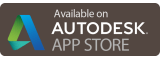About | Download | Newsletter | System requirements | Purchase | Documentation | Version History | License agreement | Customers
About
Enhance Your User's Experience with RVT Columns for Windows Explorer / File Explorer.
Show the Revit version and Revit build in Explorer columns.
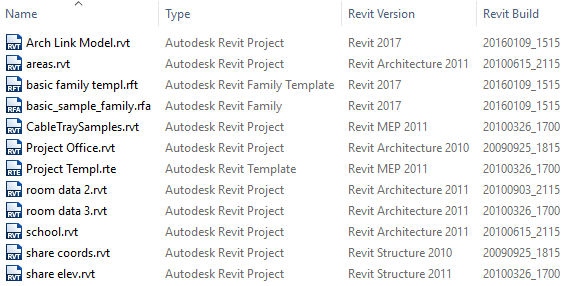
Even in file dialog boxes within Revit.
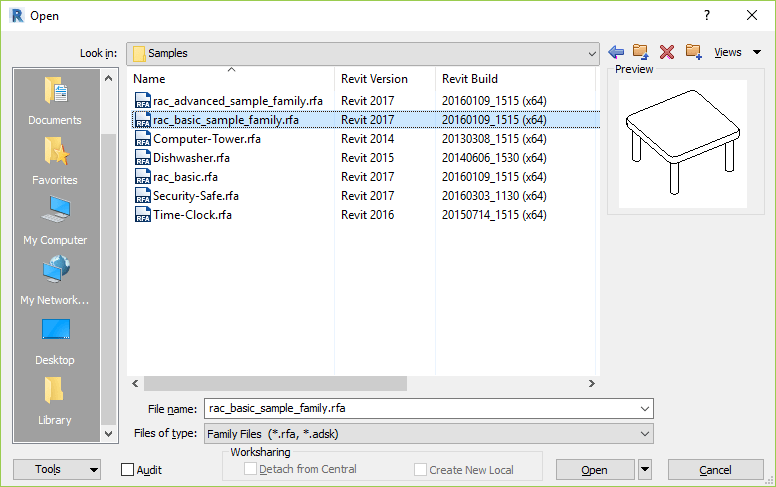
Sort files in Explorer based on any of the columns available like the Revit version.
InfoTip (ToolTip) with version and build can also be seen when hovering over a file.
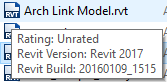
No need to have Revit installed. That means that everyone at your company can see this information.
Now you can know the Revit version and Revit build before even opening the file.
Project and Family files are supported and extensions and file types supported are RTE, RVT, RFA and RFT.
Column names can be customized for example from "RVT Version" to "RVT Ver" or into other languages.
The properties can also be seen in Explorer's Details pane.

Directory Opus support: Right click on this link RVT_Columns.vbs.txt and save it as RVT_Columns.vbs without the .txt extension in the folder %appdata%\GPSoftware\Directory Opus\Script AddIns. The file can also be dragged and dropped into the Scripts dialog box that is access from Settings>Preferences>Toolbars>Scripts.
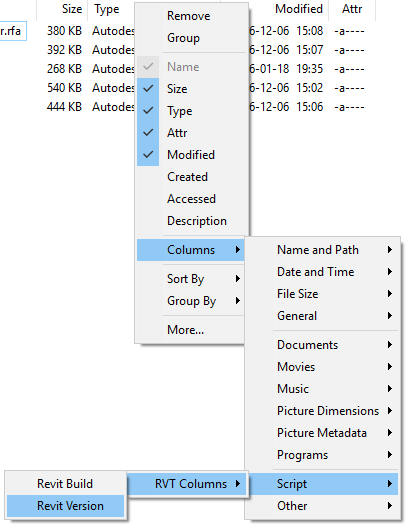
Showing the RVT Columns in the Directory Opus Lister:
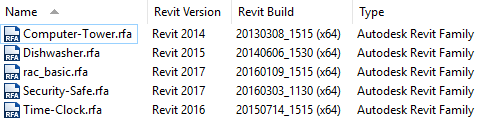
Revit 2019 support

Revit 2020 supported
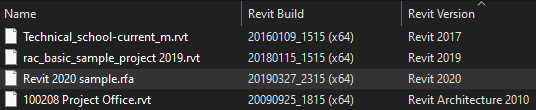
Revit 2021, Revit 2022, Revit 2023, Revit 2024, Revit 2024 and Revit 2026 is also supported.
Download
Trial version
The trial app works with full functionality for 30 days.
JTB RVT Columns trial can be downloaded and installed as an app from the Autodesk App Store site.
Trial version 1.7 download:
Purchased version
The full version that you receive when purchase is done will show all properties all the time.
If purchase has been done via Autodesk App Store the download is available on the Autodesk App Store My Downloads page. Sign in with the same account used when purchasing.
Contact us for downloads of full version if you are a customer.
Scripted installation possible. Contact us for details. See also the documentation for how to run the installer silently.
Directory Opus support: Right click on this link RVT_Columns.vbs.txt and save it as RVT_Columns.vbs without the .txt extension in the folder %appdata%\GPSoftware\Directory Opus\Script AddIns. The file can also be dragged and dropped into the Scripts dialog box that is access from Settings>Preferences>Toolbars>Scripts.
System requirements
Windows 10 and Windows 11, 32-bit or 64-bit. Windows Vista, Windows 8.1, Windows 8, Windows 7 may work but is not supported.
This works with RTE, RVT, RFA and RFT files.
Microsoft Visual C++ 2019 Redistributable Package is required.
If used together with FreeCommander on Windows 64-bit make sure the 64-bit version of FreeCommander is used.
Directory Opus 12 (file manager for Windows) and newer has support for RVT Columns. See download tab for further details.
Compatibility with any application that creates Revit files.
Revit does not need to be installed but this works with Autodesk Revit, Autodesk Revit Architecture, Autodesk Revit MEP and Autodesk Revit Structure.
JTB World is an Autodesk Authorised Developer
![]()
Purchase
25 USD for one new or updated license or less depending on the amount of licenses.
When your purchase is completed you will get an email with a link to the download.
If you have really many users that you want to give access to this software we can discuss a discounted price based on your particular situation. Educational discounts available.
The license is perpetual. Support and upgrades are included for a minimum of 2 years after purchase. If you have more than one computer and you are the only user of the application one license is enough.
If your company is tax exempt note that BlueSnap does not currently offer a way to prevent tax from being charged on orders. We need a copy of the tax exempt certificate to refund the tax if already paid.
Available payment methods depending on country where payment is done from: Local Bank Transfer (Canada), Wire Transfer to Canada, Interac e-Transfer, Cheque (to Canada). Via BlueSnap (Global Payment Gateway) these methods may be available (not a complete list as it is updated from time to time by BlueSnap): Credit card (Visa, Master Card, American Express, Discover, Diners Club, JCB, Carte Bleue), PayPal, Local Bank Transfer, Wire Transfer, ACH, Google Pay, UK Direct Debit, Smart Debit, Real-time Bank Transfer, Electronic Check (ECP), Apple Pay, Skrill (Moneybookers), WebMoney, Sofort, Giropay, iDeal, ENETS and Alipay (SEPA (Single Euro Payments Area) Direct Debit, PaySafeCard, Ukash, cashU, Boleto Bancario, Boleto Bancario can be made available upon request) - Refund policy
RVT Columns can also be downloaded, installed and purchased as an app from the Autodesk App Store site.
Documentation
Installation
Installation and uninstallation usually requires administration rights.
For upgrading it is recommended to uninstall previous version, restart or log off/log in, delete any remaining files in the installation folder RVT Columns and then install the new version.
Run the setup .exe and follow the instructions. Usually a restart or log off/log in of the computer is needed as explorer.exe needs to be restarted.
If you get "The installer has encountered an unexpected error installing this package. This may indicate a problem with this package. The error code is 2203." you can try to install again or make sure to close or disable applications that locks files like anti-virus programs or backup programs like Carbonite.
Silent installation:
"RVT Columns Trial setup.exe" /VERYSILENT /NORESTART /SUPRESSMSGBOXES /LOG=”%TEMP%\RVTCOL.LOG”
Customization
Windows Vista, Windows 7, Windows 8, Windows 8.1, Windows 10, Windows 11
Names of properties (column header) as seen in Windows Explorer can be modified in the RevitPropertyHandler.propdesc file. For each property you can change the label as seen below:
<labelInfo label="RVT version" invitationText=" " />
changed to a Spanish translation:
<labelInfo label="RVT versión" invitationText=" " />
To activate the changes take these steps:
Run cmd.exe as administrator and then the following:
rundll32 "C:\Program Files\JTB World\RVT Columns\RevitPropertyHandler.dll",InstallPropertySchema
Restart Explorer or log out from Windows and log in again to see the change.
If special characters like German Umlaut is used saving with Notepad might make the file not working. Open the file in Notepad after saving it and check if the descriptions look like expected or not. If there is a problem, try instead Ultraedit, Notepad++ or Notepad2 to make the saving with.
Usage in Windows Explorer / File Explorer
Right click on the column header in Explorer or in a file dialog box in Revit and you can select columns to view or hide.

When you click on More... you can select among all available details to show. The columns start with the Revit prefix.
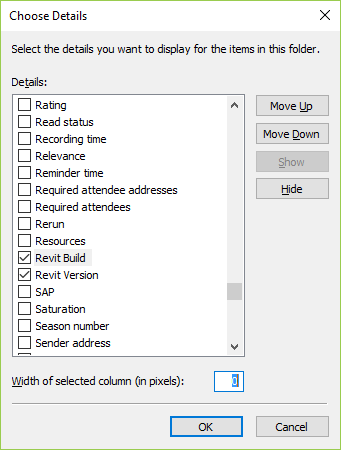
Now it is possible to quickly see Revit Version and Revit Build or to sort on any of them. Rearrange the column order as needed by dragging and dropping them one at a time or use the Move Up or Move Down buttons in the dialog box "Choose Details" showed above.
Here is what it look like in Explorer.
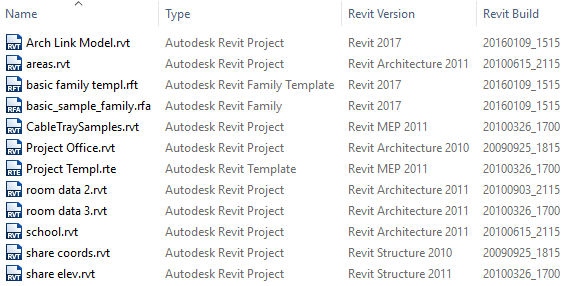
Here are the columns in the Revit Open dialog box.
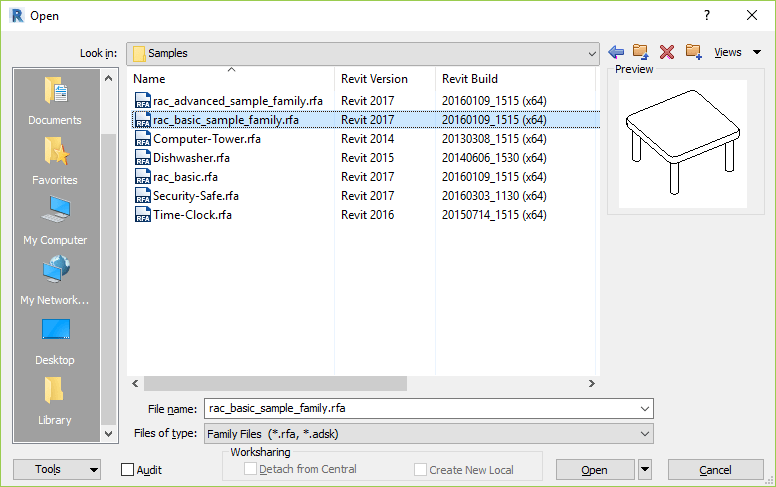
If you want to show these columns in all your folders take these steps in Explorer: Select Tools or View from the menu and then select Folder Options or Options. On the View tab click on Apply to Folders.
How to determine what update has been applied to Revit from the Build number. See Revit Build versions and Build numbers.
RTE (template) files and RVT (project) files are actual Revit projects. The difference between the two is that the template is used to start a new project. When you click on Save, you will not be allowed to overwrite the template file, but you will be prompted for a new file name and location.
RFA (family) files and RFT (family template) files are family files that can either be loaded into a project or saved externally. Family template files are used to start a new family from scratch and family files are typically used to exchange families between projects.
Troubleshooting
If there are troubles after upgrading, first step to try is uninstall, delete any remaining files in the RVT Columns folder and RevitBasicFileInfo.dll in the System32 folder. A Windows restart or log out and log in might be needed to manually delete remaining files. Then install again.
Error: “Module C:\Program Files\JTB World\RVT Explorer Column Handler\RevitPropertyHandler.dll failed to register. HRESULT -2147024770. Contact your support personnel.” Contact JTB World for help.
If you browse folders that are located on a server that you are connected with through a slow connection (WAN) you may notice that Explorer performance is slow. This is unfortunately a side effect of the need to read all files to be able to show the properties. It seems like newer Windows versions handles this better.
If opening an older version of a Revit file in a newer version of Revit and after upgrading and saving to the newer version, the 'Build' and 'Version' don't populate in an external windows explorer or from within the Open dialogue box until the model is completely closed.
Some older versions of Revit may not remember columns set up in file browsing dialog boxes like Open and Save.
Some RFA extensions only show the 'Revit Build' but not the 'Revit Version'. (this appears to happen for very old Revit Family files (2010 and older)
Version History
- 2025-04-06 - version 1.8
- Added support for Autodesk® Revit® 2026
- 2024-11-13 - version 1.7
- Added support for Autodesk® Revit® 2025
- 2023-06-19 - version 1.6
- Added support for Autodesk® Revit® 2024
- 2022-04-25 - version 1.5
- Added support for Autodesk® Revit® 2023
- 2021-04-13 - version 1.4
- Added support for Autodesk® Revit® 2022
- 2020-04-11 - version 1.3
- Added support for Autodesk® Revit® 2021
- 2019-07-30 - version 1.2
- Added support for Autodesk® Revit® 2020
- 2018-04-11 - version 1.1
- Added support for Autodesk® Revit® 2019
- 2017-04-17 - version 1.0 update
- Added support for Autodesk® Revit® 2018
- 2016-12-12 - version 1.0
- First release
Wish list
Do you have need to see also Explorer Handler support for MicroStation DGN files or other file types?
Do you want to see custom properties in RTE, RVT, RFA and RFT files as columns?
Please contact us with your interest.
License agreement
The license agreement is found here.
Customers
This program is a great little utility to see what version of Revit your files are saved in. I get Revit files from lots of different sources and often don't know what version is being sent. Opening the files in various versions of Revit to figure out which is the correct one is tedious. This utility reports the Revit version directly in Windows Explorer for me. - David Robison
Ramboll UK
Rogers-O’Brien Construction
Jacobsen Construction
M+A Architects
Design Master Software, Inc
Blum Engineering
JP Cullen
Sunwise Engineering Ltd.
Suma
WRIGHTSON, JOHNSON, HADDON & WILLIAMS, INC. (WJHW)
Smith and Greene company
John A. Martin & Associates of Nevada
Contact us for any questions, wishes or comments.